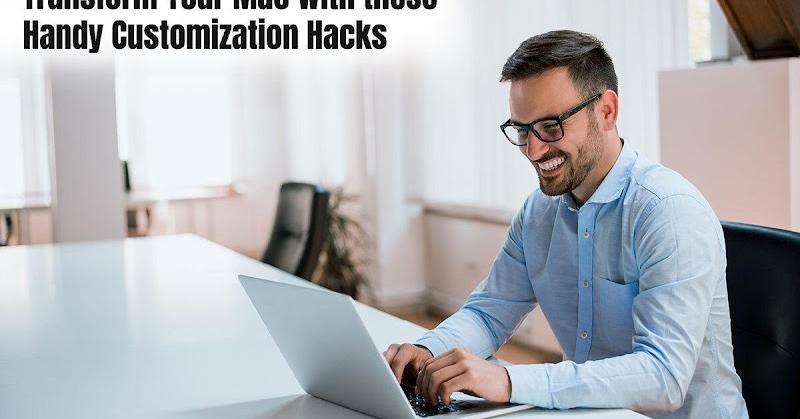Tired of the stale, cookie-cutter Mac experience? Just because Apple beautifully designs its devices doesn’t mean you can’t inject your own creative flair too.
Take customization into your own hands with these clever hacks tailored to transform the aesthetic, organization, and functionality of your Mac experience uniquely to match your style and workflow.
Ready to revamp the look, feel, and flow of your Mac usage? Read on as we unveil the hidden shortcuts, automation, and interface tools waiting for your custom touch.
Change App Icons
Learn how to change icons on Mac by opening the “Finder” application and selecting “Application”. Then, right-click the application you want to change its icon and select “Get info”.
Following that, drag in your custom icon to represent it. You can also use the same method to change the icon of folders on your Mac desktop – simply right-click your preferred folder on the desktop and select “Get info”.
However, before changing the icon of an application or folder, ensure that the new icon is in the right format. You can use the Image2icon or Asset Catalog Creator Pro software to create a custom icon on Mac.
Unique Desktop Wallpaper
Wallpaper quickly becomes boring, so regularly change it up to feature impressive landscape photography, motivational quotes, or personal photos. With each login, a new background variety refreshes your perspective. Simply choose Apple Menu > System Preferences > Desktop & Screen Saver to select from Apple’s loaded galleries or your Picture folder.
Dynamic Screensavers
Add vibrancy to your screen during idle moments with dynamic screensavers. Whether through third-party options or personal creations using Quartz Composer, this hack introduces animated visuals, transforming your screen into a dynamic display that reflects your style and creativity.
Menu Bar Cleanup
Declutter your menu bar for a cleaner desktop. Visit System Preferences > Users & Groups > Login Items to manage startup apps, reducing the number of icons in your menu bar. This customization ensures a more focused and streamlined interface, enhancing overall usability.
Terminal Customization
Venture into Terminal for advanced customization. Personalize the appearance, modify the prompt, and explore various themes to tailor the command-line interface. This hack caters to users seeking a more sophisticated and personalized experience, allowing them to fine-tune their Mac’s functionality.
Hot Corners for Quick Actions
Simplify your user experience with Hot Corners. Set up actions like launching Mission Control or showing the desktop by moving the cursor to screen corners. This customization feature streamlines navigation, providing quick access to essential functions for an efficient workflow.
Keyboard Shortcuts
Boost productivity with custom keyboard shortcuts. In System Preferences, under Keyboard > Shortcuts, create personalized key combinations for frequently used apps or actions. This hack enhances efficiency by allowing users to navigate and execute commands swiftly.
App-Specific Tweaks
Beyond system-wide preferences, individual apps often have specialized configuration options accessed within their menus like customizing default fonts used, dark mode, tab behaviors, or program-specific keyboard shortcuts tailored to individualized workflows.
Dock Tweaks
Fine-tune your Mac’s Dock for efficiency and aesthetics. Adjust its size by control-clicking on the separator line, and organize your frequently used apps for quick access. This hack streamlines your workflow, providing a more personalized and user-friendly Dock experience.
Custom Notification Sounds
Override repetitive default alert tones with personalized sounds for email, messages, reminders, etc tailored to your preferences and easily configured within System Preferences > Notifications. Upload any MP3 audio clips to associate with specific app alerts projecting from your Mac.
Custom Trackpad Gestures
Assign unique three/four finger gestures to favorite shortcuts like app switching, spaces, notifications, etc based on frequent workflows via System Preferences > Trackpad > More Gestures. This adds conveniences like swiping up with 3 fingers to launch Mail or swiping left/right to navigate browser history.
Dynamic Light/Dark Mode
Automatically shift between light and dark system themes relative to sunrise/sunset times outside your location with scripts leveraging location services data. As daylight changes daily, your system interface adapts automatically dimming without needing to toggle modes manually.
Transparent Menu Bar
Set a transparent menu bar blending seamlessly into any wallpaper for a sleek unified desktop appearance without stark black interruption. To enable, run the following Terminal command stringing together translucent value and blur effects – defaults write com.apple.universalaccess reduceTransparency -bool true && killall SystemUIServer
Conclusion
With these crafty tips now in your back pocket, it’s time to unleash your creativity and make that Mac distinctly yours! Don’t settle for cookie-cutter computing when little tweaks can match your machine to your unique style.
Take pride in building a custom productivity hub through enhanced automation, organized files, and designer desktops allowing you to work and play your way. Keep exploring new plugins and apps to further customize your experience as your needs evolve.
Soon your Mac will feel less like a piece of technology and more like an old friend personally tailored to you. Now put your personal touch out there! After all, we craft our computers, thereafter they craft us.